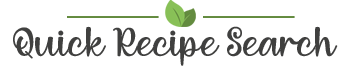
Guidelines how to remove the extension from your web browser
Mozilla Firefox
- Launch the Firefox browser
- Find and click the top right corner's menu icon (grey in color)
- Choose 'Add-ons' to access the Add-ons Manager
- In the Add-ons Manager, select the unwanted add-on. For Firefox version 82.0, use the horizontal triple pin icon for more options and remove the add-on
- Click 'Remove' to delete the extension
- To disable the extension without removal, toggle its switch
- Reboot Firefox
Google Chrome™
- Start Google Chrome™
- Press the icon with three horizontal lines or dots, located at the top right
- Select 'More Tools' > 'Extensions' from the menu
- For the extension you wish to delete, choose 'Remove'. To hide without deleting, untick 'Enabled'
- Restart Google Chrome™
Microsoft Edge
- Open Microsoft Edge
- Click the menu icon (three dots or lines) in the top right corner
- Select 'Extensions' from the menu
- Choose 'Remove' for the extension you want to delete
- To hide an extension without removing it, toggle it off
- Restart Microsoft Edge
* Note: After removal, residual data such as files, folders, registry entries, and cookies might persist on your device. For a comprehensive cleanup, consider clearing your cookies. Should you encounter any issues during the uninstallation process, feel free to contact us at [email protected].
Trademarks: Chrome™ is a Google LLC trademark, Firefox is trademarked by Mozilla Foundation in the USA and elsewhere, and Microsoft Edge is a trademark or registered trademark of Microsoft Corporation. Their use here does not imply any association or endorsement.